Veeam Replication is a VM based replication that replicates VMs based on low RTO/RPO. It has the ability to replicate one or more VMs from a source host to a destination host (either local or remote location). These replicated VMs will be available in VM format at the replicated site for quick power up in the event of a primary site failure.
In this scenario replicates VMs from one Cisco HyperFlex cluster (HX-Cluster-B) to the 2nd HyperFlex cluster (HX-Cluster-A), it simulates a local replication scenario. Both the source and target proxy server will be on the Veeam Backup Server. For remote replication, Veeam does use compression, and optional WAN accelerators, to minimize the traffic over long distance, high latency connections. The following diagram is the high level architecture for Veeam Backup Server.
Login into Veeam Backup & Replication Management Console, click Connect.
Click Jobs in the inventory pane then click Replication Job.
Enter a name and description for the replication job and click Next.
Click Add to bring up a list of VMs available at the source HyperFlex.
Select the source VM from the list and click Add.
Then Next.
In the Destination screen, click Choose to select the target HyperFlex. Click OK then click Next.
In the Job Setting, the local Veeam repository will house the replica metadata, so it is not necessary to change the Repository for replica metadata. Leave the default in the Replica name suffix field. Click Next.
In the Data Transfer Setting, it allows the selection of source and target proxy servers. For replication replication we have the option to use WAN accelerators, if available.
NOTE: WAN accelerators are available with the Enterprise Plus edition of Veeam and should be configured before creating the replication job.
Click Choose the Source proxy and Target proxy. Click OK.
In Guest Processing Setting, it allows users in production environments to define application aware processing settings. In this scenario there are no installed applications in the VM in this environment, so no changes are necessary. Click Next.
In the Schedule Setting, click the Run the job automatically check box to provide several options for scheduling the replication job. Click Apply.
Finally it run the job immediately when finished. Check Run the job when I click Finish, and click Finish.
Click the replication job in the working area and monitor the status of the job in the Statistics window.
The replication job will take approximately a few minutes to complete.
Categories: Cisco Veeam VMware
Victor Wu
Chief Architect, Blogger, Author at Dell EMC Knowledge Sharing & Packt

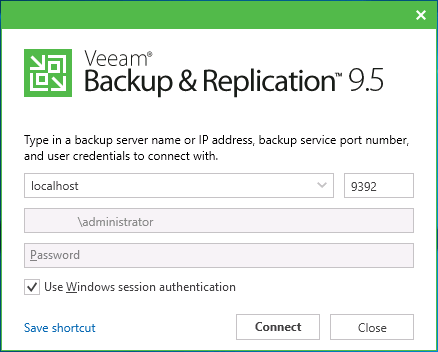















1 reply ›