If you are using vSphere Replication 8.2.x, or 8.3.x you can directly upgrade to version 8.4.
Prerequisites
- Download the VMware-vSphere_Replication-8.4.x.x-build_number.iso from the vSphere download page. Copy the ISO image file to a datastore that is accessible from the vCenter Server instance that you use with vSphere Replication.
- Verify that you are currently running a version, which allows you to upgrade directly to vSphere Replication 8.4.
Procedures
- In the vSphere Client, right-click the vSphere Replication virtual machine and select Edit Settings.
- On the Virtual Hardware tab, select CD/DVD Drive > Datastore ISO File.
- Navigate to the ISO image in the datastore.
- For File Type, select ISO Image and click OK.
- Select the option to connect at power-on and follow the prompts to add the CD/DVD drive to the vSphere Replication virtual machine.
- Power off and then power on the vSphere Replication virtual machine.
- In a Web browser, log in to the virtual appliance management interface (VAMI). The URL for the VAMI is https:// vr_appliance_address:5480.
- Click the Update tab.
- Click Settings, select Use CDROM Updates, and click Save Settings.
- Click Status and click Check Updates.The appliance version appears in the list of available updates.
- Click Install Updates and click OK.
- The VAMI remains in Installation in Progress state. The installation process automatically performs system reboot. You can check if the installation is complete by going to the virtual machine console in the vSphere UI and verifying the vSphere Replication Appliance version, which must be 8.4. To open the new VRMS Appliance Management Interface, you must refresh your browser.
- Configure a password for the admin account by using the virtual machine console in the vSphere UI. ( This step only exists in upgrading vSphere Replication Appliance to 8.4)
- Login to the vSphere Replication console with the root user and the old password.
- Assign the admin user password from the console by using the passwd admin command.
- After the vSphere Replication appliance reboots, repeat the steps in the Configure the vSphere Replication Appliance to Connect to a vCenter Server topic.
Important: After you upgrade to vSphere Replication 8.4, you must use the admin account to access the virtual appliance console and the VRMS Appliance Management Interface, instead of the root account. See step 12 of the procedure.
Victor Wu
Chief Architect, Blogger, Author at Dell EMC Knowledge Sharing & Packt
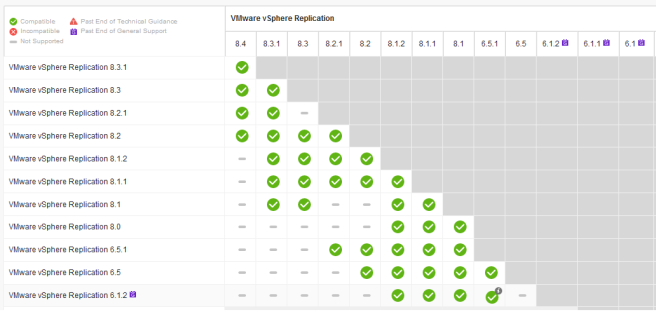

Leave a comment